Your Health Data
If you allow TennisKeeper to access your Apple Heath data, with your permission, TennisKeeper will read the entries for Steps, Walking + Running Distance, Active Energy and Heart Rate if such data exist. Such data can be created by your Apple Watch or other digital activity trackers that can determine your steps count, distance traveled, calories and heart rate.
TennisKeeper will read, aggregate, and correlate your Apple health data entries to your activities based on the timestamp. For example, if you have logged a singles match on 06/01/2016 from 1:00 - 2:00pm, TennisKeeper will use this timestamp to aggregate the steps you took during this time, the distance you covered on the court, the calories burned and your average heart rate. These will be displayed in the Activities Log entry.
With this automation, you will now have a much better understanding of your performance using your existing Apple Health data: Are you moving well on the court? Is your cardiovascular fitness good?
When you start an activity from your Apple Watch, or when you save an activity from your iPhone, with your permission, the activity will be added to your Apple Health as
a Workout session. If you delete the activity, the Workout session will be automatically removed.
How to give access to Apple Health data?
To enable TennisKeeper to access your Apple Health data, when prompted, turn all categories on and tap Allow.
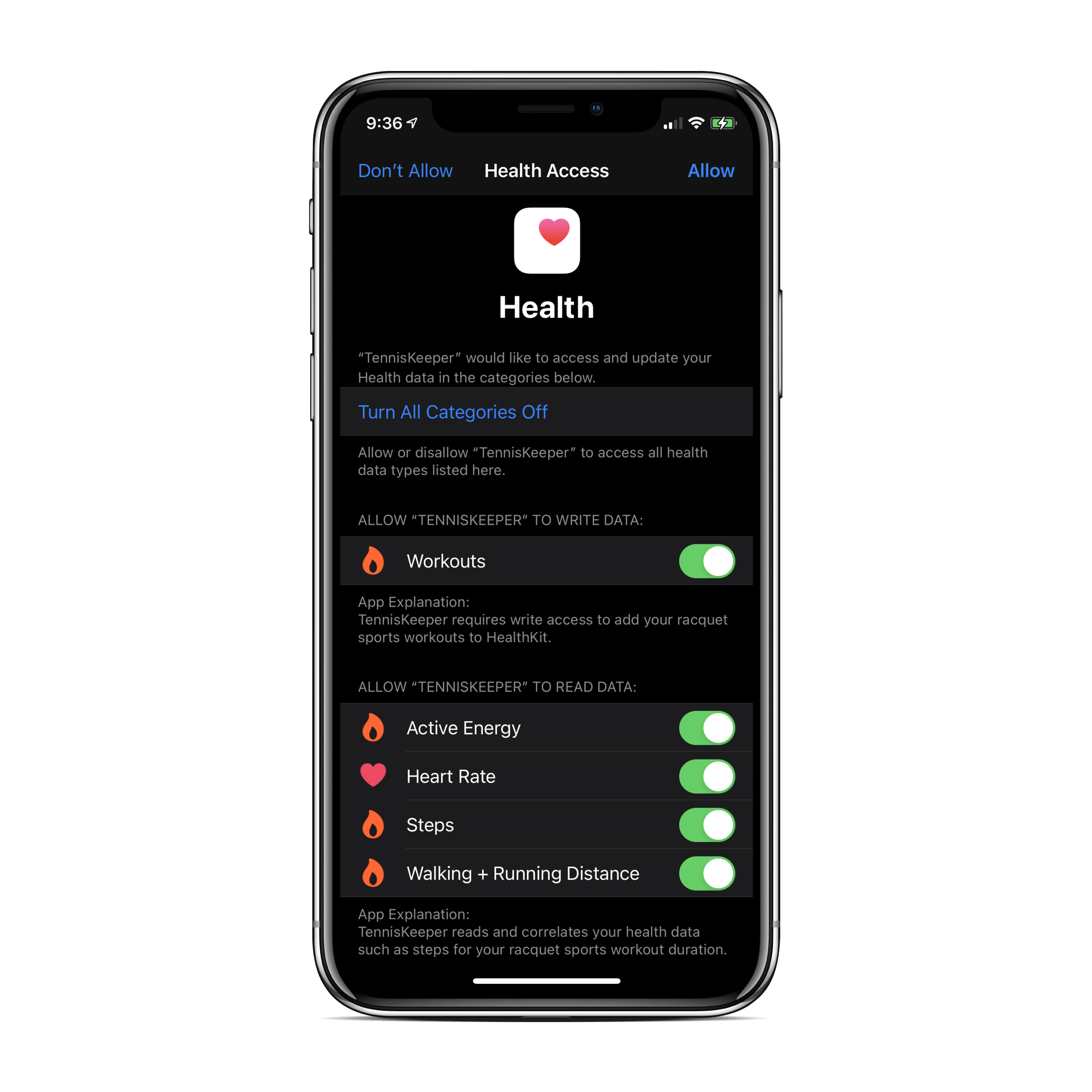
You can also go directly to the Apple Health App and change your preferences any time. For example:
- Go to Settings > Privacy > Health
- Then go to TennisKeeper and allow TennisKeeper to read your health data.
How to enable Fitness Tracking
If you have given permission but still do not see your workout data, make sure you have enabled Fitness Tracking and also check to see if steps, distance and heart rate data is stored in your Apple Health app. TennisKeeper can only read what is tracked.
To enable Fitness Tracking:
- Open your Watch app.
- Go to Privacy. Turn on Heart Rate and Fitness Tracking.
Health App Integration
To review your tennis workout sessions:
- Open your Health app.
- Tap Sources.
- Locate the TennisKeeper app.
- Tap Data.
- Tap Workouts to view all your tennis workouts.
Fitness App Integration
To see the credit you get from your tennis workout:
- Open your Fitness app.
- Go to Workouts to see the sessions added by TennisKeeper.
See this blog article for additional information.