Using your Apple Watch
You can start and save your activities, visualize swing paths and speed, track distance, steps, calories and heart rate from your Apple Watch.
Detect your swing motion
- To detect swing motion using the Apple Watch Accelerometer and Gyroscope sensors, you must wear the Apple Watch on the same hand that you hold your racquet. For example, I am a right-handed player with a two handed backhand. I wear my Apple Watch on my right hand.
- Make sure your Watch Orientation is set correctly. Go to Watch app > General > Watch Orientation and select the wrist that you wear your Apple Watch on.
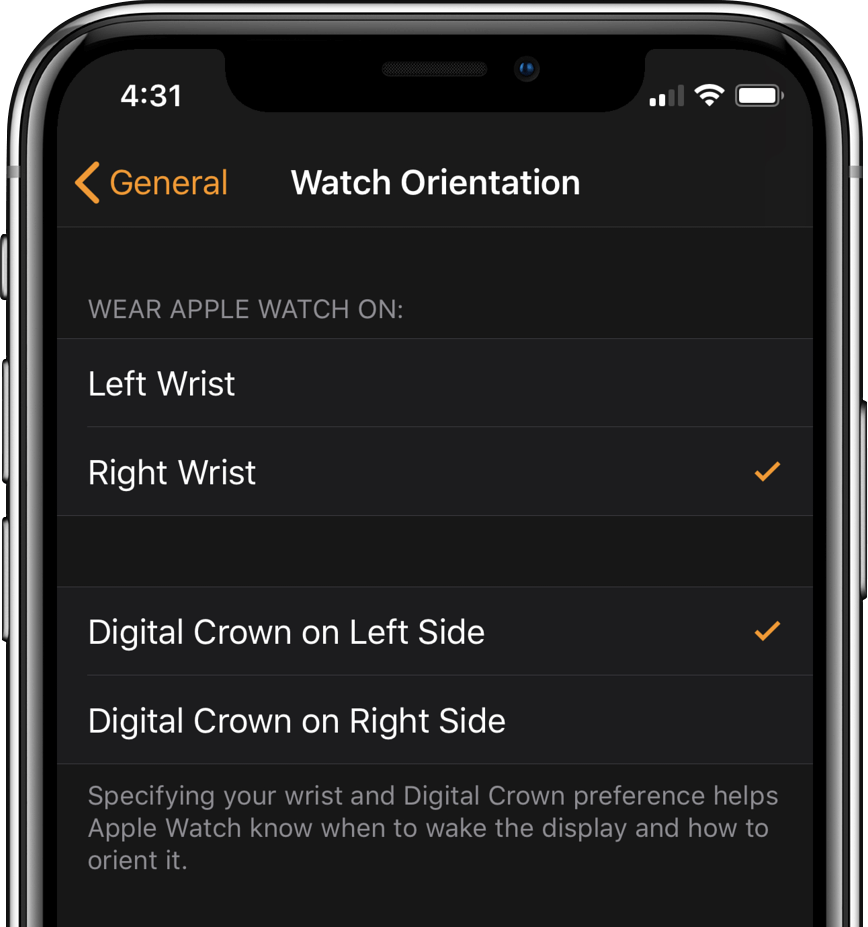
Track your swings
- Choose an activity (i.e. singles, doubles, hitting or lesson) on the Apple Watch and tap Start.
- Start your rally. The watch app will track your swings based on your hand acceleration, rotation and tilt angles.
- When you are finished, tap End to get a summary. Scroll to the bottom of the Summary view. You can then Save or Discard the data from your session.
Tap Save and you will get a Way to go button. Tap the Way to go button to go back to the Start screen.
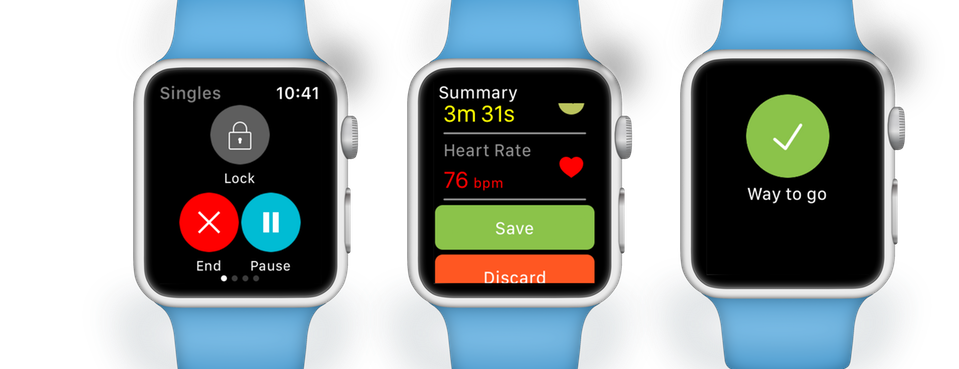
Before you tap Save to save your data, ensure your Watch has connectivity to your iPhone. - After you saved your session, as soon as possible, open TennisKeeper on your iPhone to complete the data transfer. Optionally update the rest of the session information such as your scores, opponent names, location etc.
Your Workout Dashboard
To review your workout and swing shot breakdown metrics, you must upgrade to the Pro Edition.
- Go to Stats > Activities Log.
- Select the date and go to the second page.
- Tap the row that shows your heart rate, steps, calories and distance information to bring up My Workout and Swings Dashboard.
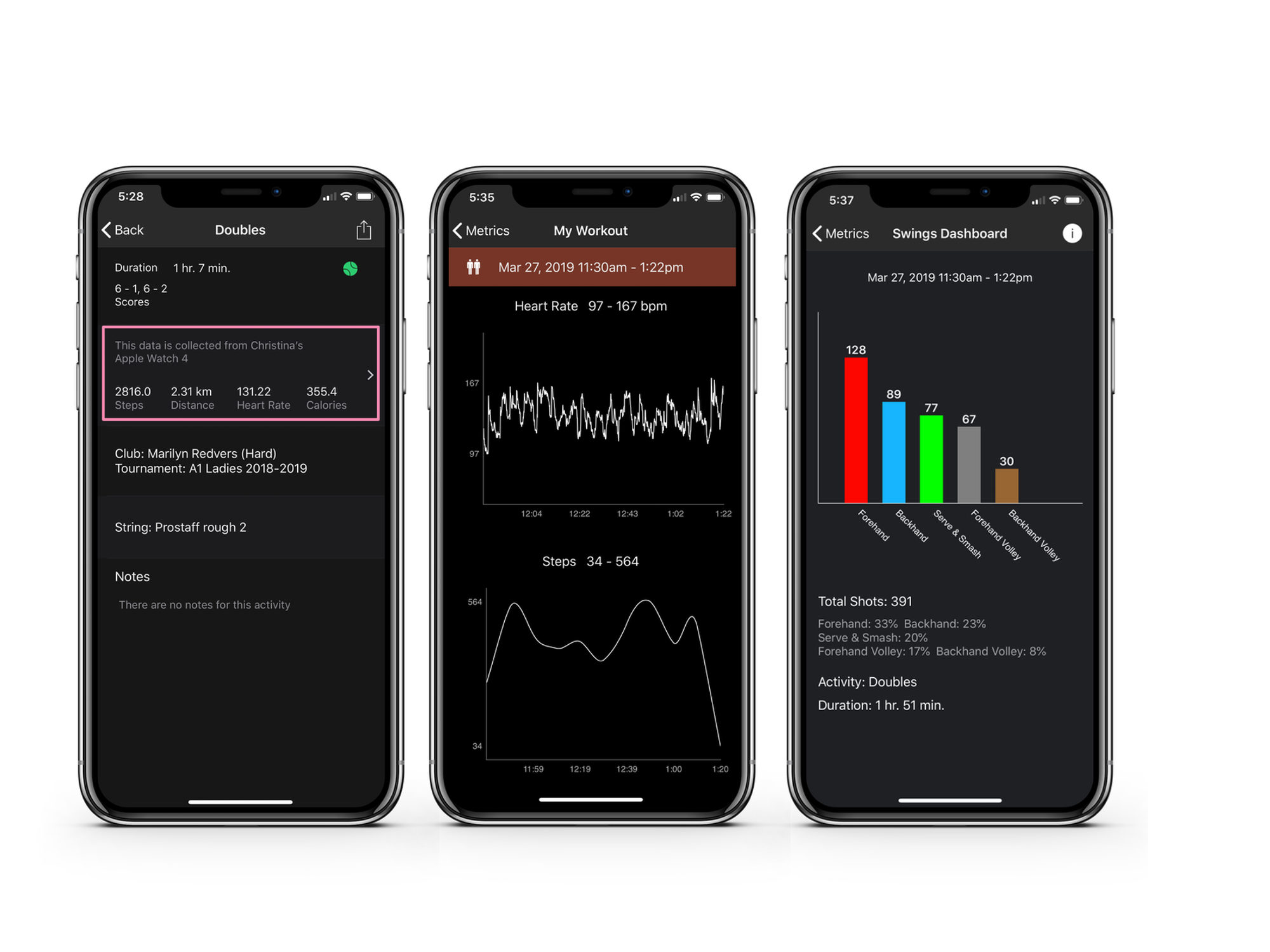
Trouble Shooting
If you have trouble recording your racquet sports activities using your Apple Watch, most likely it is because of connectivity issues. This step-by-step trouble shooting guide should help resolve your problems.
Apple Watch Built-In Sensors
If you like to get a better understanding on how the Apple Watch sensors work, please check out these blog articles.